Capturing Debug Information
In the unlikely event that you run into any issues, you must send us a complete description of the issue, along with the approximate time of the issue. Additionally, if the issue has occurred within the previous several hours, or if it can be reproduced, you should create and send us two debug-data txt files that can be created by the program.
As seen in the screen capture below, go to Help => Debug in the program.
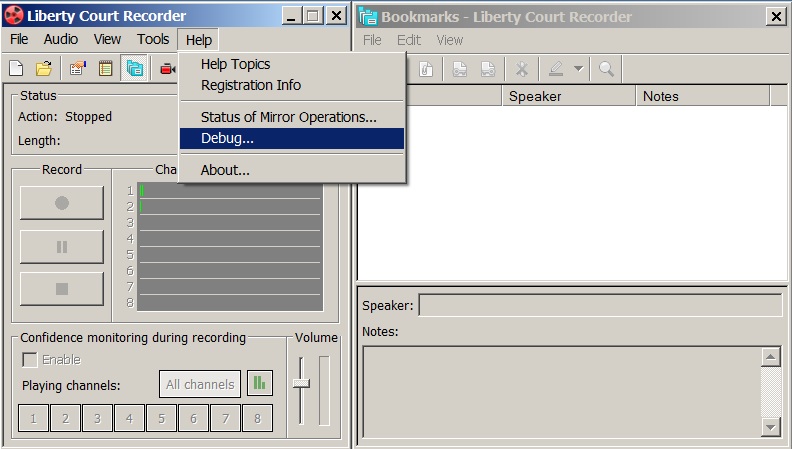
Next, check the box labeled “Store General trace information in file”. At the same time, be sure to note the folder location where the trace file will be saved. You will need to know this location so that you may return and retrieve the resulting file. Then, press the Apply button to create the file.
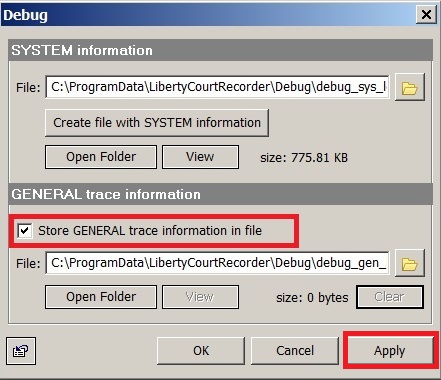
The next step is to click the button that says “Create file with SYSTEM information”. Again, be sure to note the folder location of the system information file. You will need to know this location so that you may return and retrieve the resulting file.
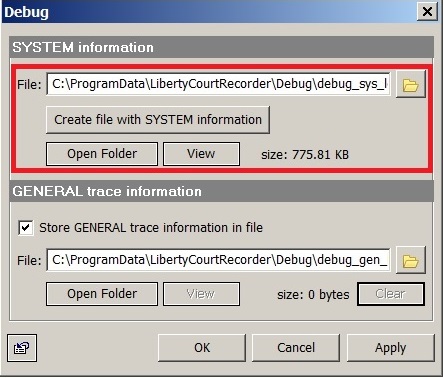
After you have created both files, zip them together into a single zip folder and send them to support@jcgtechnologies.com, along with a complete description of the problem you are having.

