Updated on March 10, 2020
If you attempt to record and receive the message, “Channels (0, 1) have invalid recording device” (or something similar) see below for resolution. Click Here for an offline copy of the solution.
Note: This error is related to the iMic USB audio device.
1. Click CLOSE to close the error.
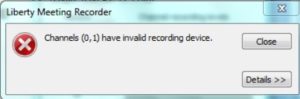
2. At the top of the Recorder window, click VIEW/OPTIONS
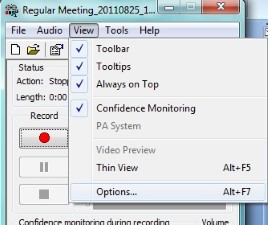
3. On the left, select Recording , On the right, click on the button named, Recording Devices for Channels.
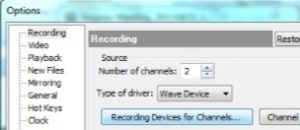
4. Under Devices for channels, it will be blank. Click the down arrow and select, Microphone (2-iMic USB…
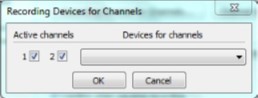
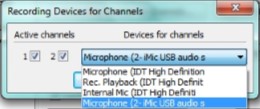
5. Click, OK/OK
————————————————————————–
If you’re using the iMic USB sound device and during recording you receive the message, “Low sound levels have been found across all recording channels!”.
Do the following to restore the audio levels:
1. Right click on the speaker icon in the lower right corner of the screen
2. Click Recording Devices
3. Double-Click on the iMic USB audio system
4. Select the LEVELS tab
5. Adjust the audio level to the appropriate level (usually 50%)
6. Click Apply/OK

