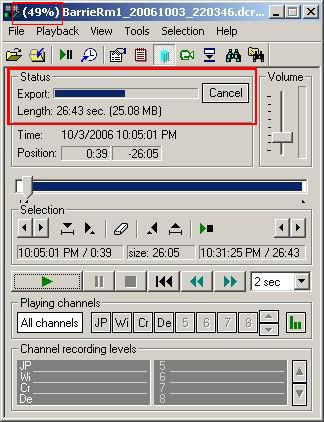The Liberty Player has the ability to save a segment or a section of a recording file into a smaller file. If only a portion of a recording file needs to be reviewed, then the ability to save a segment of the larger file allows a smaller file to be saved and used. Smaller fragments are often more easy to work with than larger files.
Capturing a Segment
There are three steps to saving a segment of a recorded file:
- Step 1: Identify the start time and end time of the fragment to be saved out of a larger file,
- Step 2: Specify the times in the Liberty Player Export facility,
- Step 3: Export and Save the segment as a separate file, using the Liberty Player.
Step One:
The user must identify the start time and the end time of the segment they would like to capture. The user should open the original file in the Player and listen to the file to identify the beginning of the segment to be selected and the end point of the segment to be selected.
Step Two:
Specify the begin and end times of the segment to the Liberty Player program. The user must open the segment Selection controls to identify the begin and end times. The Selection controls will become available by going to the Toolbar and turning on the Selection View by specifying “Show Selection Panel”.
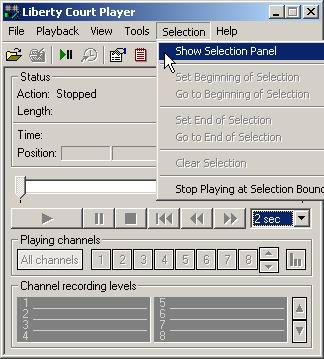
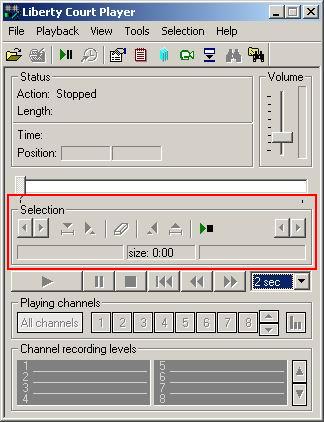
Once the Selection Controls can be seen, the user should position the “Current Position Pointer” to the beginning of the audio segment to be selected. Once the pointer is positioned correctly, the operator must press the “Set Beginning of Segment” button. Once this is pressed, a segment from that point until the end of the file will be “selected”, as confirmed by the blue line that will appear on Current Position display.
After the beginning of the segment is set, the user should position the “Position Pointer” to the end of the segment to be selected and then press the “Set End of Segment” button.
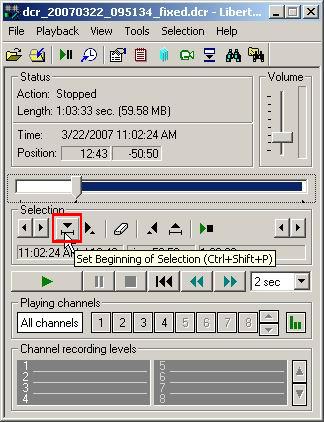
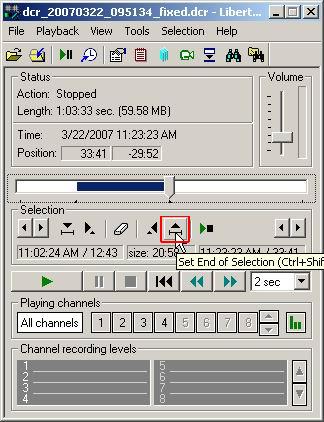
The blue line in the Current Position display indicates the segment of the file that has been “selected”.
Step Three:
Export and Save the segment as shown in the screens below:
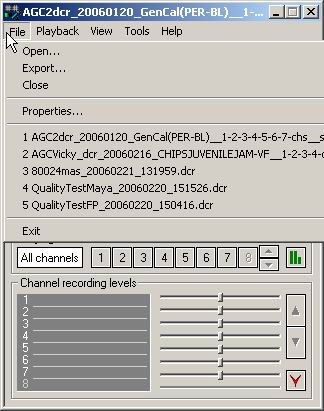
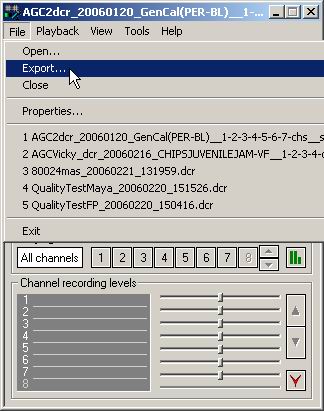
The Export Window will appear. If you want the resulting file to be a multi-channel file, suitable for transcription, select Save As Type equals DCR. Also specify the name of the segment file to be created in the File Name input box. Then click on the “Save” button to save the file segment.
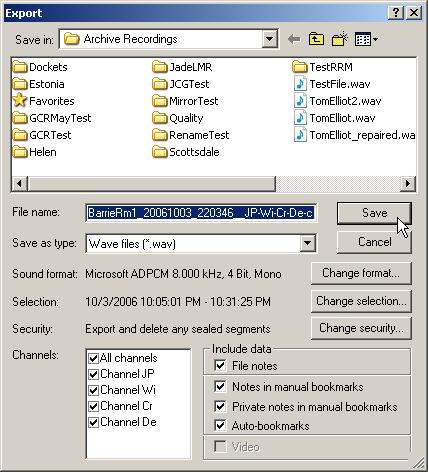
After you click the Save button in the Export Window, the Liberty Player will create a new file from the original larger file. Note that this process may take some time, depending on the size of the segment. As seen in the image below, a progress window will display the progress of the Export operation.