The Liberty Player allows the user to specify that the Player application will always be on top of other applications. The application also has a “Thin View” feature that compresses the Player Window into a very small view on the desktop.
Always on Top
The “Always on Top feature means that the Liberty Player Window will always be on top of other Windows.
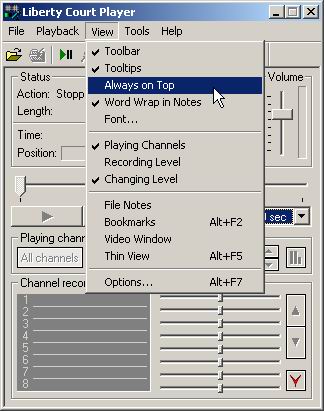
Thin View
The user may change the View of the Liberty Player to Thin View. This changes the look of the Player Window so it only takes up a small portion of the desktop space.
Thin View is selected by clicking the “Down arrow” icon on the toolbar, between the camera icon and the first set of binoculars.
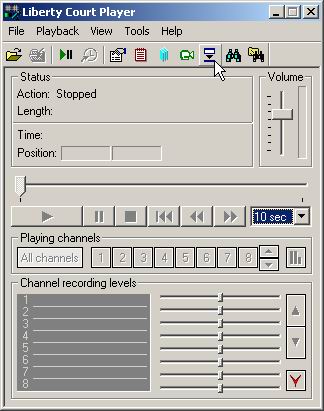
The default Thin View at right shows the Play controls, the absolute time of day being played back, and the channel or channels selected for playback. You can drag the Window around the desktop by dragging the tape reel icon on the far left of the Window.
![]()
The Time Window in the Thin View shows the progress of playback in the file. The blue overlay moves across the time Window as playback proceeds. In this screen capture, about 3/4 of the audio in the file has been played back.
![]()
The user can click on the Time Window to change the time from absolute time of day, to displacement from the end of the recording. Another click converts the Window to displacement from the beginning of the recording. Another click resets to absolute time of day.
![]()
Clicking the “Up” toolbar icon on the far right of the Window restores the Player to full view.

