Once you have installed Liberty Player on a PC, you can create a portable version of the program. This will allow other users to use this portable version without the need to install the program onto their PCs.
Before Creating a Portable Version of Liberty Player
Before you create a portable version of the program, take the following steps on the PC where you will be creating the portable version:
1. Set your configuration options for Liberty Player. Many of these settings will be used in the portable version.
2. If you are using a video codec to encode recorded video in MPEG-4 part 2 format (e.g. XVID, DIVX, etc.) then you should ensure the codec’s files are on the machine where you are creating the portable version. The required files will then be included when you create the portable version.
3. If you are using the H.264 video codec to encode recorded video then you should ensure the codec’s files are on the machine where you are creating the portable version. The required files will then be included when you create the portable version as long as you specify you want to add support for H.264 decoding.
Creating the Portable Version
To create a portable version of the program, take the following steps:
1. From the Tools menu of Liberty Player, click Create Portable Version. The following dialog box appears.
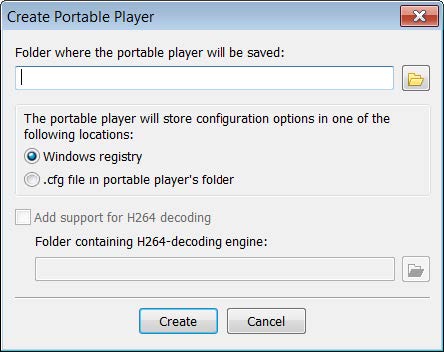
2. Specify the folder where the portable player will be saved. Write down this location as you will need to reference it later.
3. Select where you want to store the configuration options. They can be stored in the Windows registry or in a .cfg file in the portable player’s folder. Usually, they will be stored in the registry.
4. If you want to include support for H264 decoding, select “Add support for H264 decoding” and specify the location of the folder that contains the H264 decoding engine. This is required only if the portable version will be used in a Windows XP environment as Windows 7 has an H.264 decoder built-in.
5. Click Create.
A folder named PlayerProgram will be created in the location you specified. This contains the files and folders required to run the portable version.
Launching the Portable Version
To launch a portable version of the player, navigate to the PlayerProgram folder on the CD/DVD and then double-click the Player.exe file.
Changing the Location of your Configuration Settings
From the Tools menu, click Portable Version Settings. This allows you to change where configuration options are stored.
Restrictions on Using the Portable Version
There are some restrictions when using the portable version. The following features are not available:
Export to PDF,
Export to Video DVD,
Import/Export configuration settings,
Foot control,
Use indexing service for faster searches,
Associate program with DCR files,
Creation of hidden trace files.

